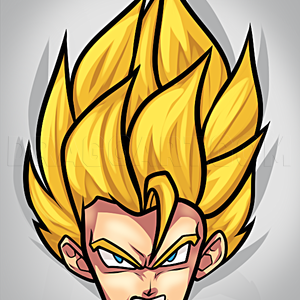1
Ok folks, this is my first tutorial ever that will show you step by step on how to color anime eyes using Paint Tool Sai, a great program for digital painting. I will be guiding you through my every day process on a quick painting of a simple anime e
2
To start, I have opened a document which is an already inked anime eye that I've prepared for the sake of this tutorial. You'll want to have inked something like this in Sai. Whatever line art you have to spare, whip it out in Sai and we'll get ready
3
If you've already made two separate layers for your background and line art, make a new one between the two. When you put a layer underneath your line art one, the colors will be underneath the lines instead of being painted on top of it.
4
Rename your layer to 'Colors' as we're going to be laying down the flats. Grab the Magic Wand tool and adjust to the settings you see. The 'Color Difference' setting will make the wand select a wider range of pixels on the canvas that is similar to t
6
Now, let's start adding a pupil to the eye so later on, we can add a cool effect to it to add depth. First, make a new layer above the 'Colors' layer, and clip it. The layer will now be clipped so you will not paint outside the lines and only within
7
Now, we're going to adjust our brush settings so we can wash some shadows at the upper level of the eye. This will give the highlights we'll add later, more intensity and shine.
8
Lock your 'Colors' layer and brush over the top of the eye. Don't make it too dark! You don't want to wash out that lovely pupil.
9
Next is the fun part! Let's start filling in some highlights. Make sure your brush is set to the settings I have. This is just my standard brush settings I use in every piece. Feel free to experiment with your brush settings though!
10
Now, brush in the highlights. There's many ways you can highlight the eye in various styles. I went with the two layer highlight approve, which is the most common, but also complex as well. Notice how I have a new layer made beneath the pupil layer s
11
Now lock or 'Preserve Opacity' your 'Highlights' layer. We're going to go in and add another tone of highlight to intensify the brightness and sheen.
12
Whip out the 'Water' brush, and adjust to the settings shown. This is the part when we'll smudge the highlights into a smooth transition and to lessen the harshness of the highlighting lines.
13
I usually add an even brighter tone of highlight to the very middle of the primary lights, this will really bring out the colors of the eye. Make sure you aim for a complimentary color of the base color (yellow is a complimentary color of red). It wi
14
I love this part! Locking your 'Pupil' layer, take a big soft brush and lightly fill in a brightness to the pupil. It will look so cool once you add the eye white shines.
Comments 0
Details
February 3, 2017
Description: Here is another helpful lesson on coloring. Instead of coloring hair we will learn how to digitlly color anime eyes. I've included detailed steps on how you can become successful with coloring your own anime style eyes using any digital program. I use Paint Tool Sai, but you can use any program you have like Gimp, Photoshop or what have you. This lesson is detailed, so be sure to pay attention to what I say and do. I will be back with more helpful lessons in a bit so stay tuned in.