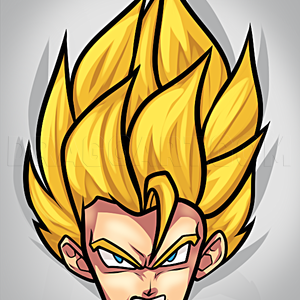1
Find REFERENCE PHOTOS for you picture! Envision it, and pick out photos accordingly. If you can’t find the perfect picture online, get your camera and take some photos yourself. Here, I am going to do an image of my character Murmur (see that pictu
2
Make a PALETTE! Take the EYEDROPPER TOOL and select the colors right out of the photos, and place them on a layer at 100% opacity. This should be your highest layer in your digital program of choice, so that the colors don’t get distorted by anythi
3
Make a quick sketch of how you want your character to be posed. This could be a really detailed sketch, or a quick doodle like I did, just to get the gist of it. This layer will be your lowest, or right above your background layer.
4
Now, we make something called an UNDER-PAINTING. An under-painting is used to map out the whole character, much like a detailed sketch, just with shades and not lines. It should be a very dark color (not black!) that is a more neutral tone. This colo
5
Let’s start with the moth head, so grab your photo! Start with the part of it that’s closest to the background; in this case, the red fur around his neck. Take the darkest tone first, being a maroon color, and bring on the fur! Once done with tha
6
Next, we move to the head, and again, we go back and forth with the colors and eraser, so that the under-painting shows through as shadows.
7
And then we go with the antennae, using short quick brush strokes to get the right effect. Start with that darker yellow, and then lay the lighter on top.
8
Now we go to the torso. Bring up the appropriate references, and place in your colors. Again, start with the dark, then put the lighter on top, remember to keep the under-painting as the darkest shadows.
11
Placing the bone structure on the back. Use the same steps as 8 and 9. I had to go back and fix up the shading on the torso to get this right.
12
I put in the markings last, as a final layer. The glowing effect on the stripes is actually from a Photoshop layer effect, seen as an FX symbol in the layers window. I used the effect “OUTER GLOW.”
Comments 0
Details
January 20, 2012
Description: I'm super excited for this one, and I really hope it helps! This is about using reference photos (something ALL artists should do!) and I'm showing the way I like to paint digitally. This is not the only way to do digital art, but I think it's a great process and it's easy to understand. I used Photoshop for this tutorial, but there are many similar tools in SAI and Gimp, or almost any digital art program. Also, this is certainly not my best digital painting, as this was slightly rushed, but I still think it makes a good example. Also, do make sure you're making appropriate layers for each step. Some of them I tell you specifically, while others can be left up to you. Just make sure different parts of the character have their own separate layers. (NOTE: please do not copy this exact image; try using this for your own original work!)