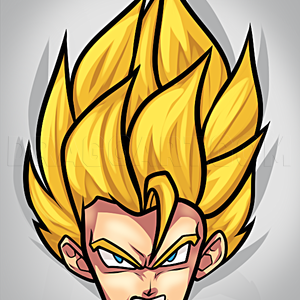1
First step is to use a dominant value that helps to start comparing the tone, use a neutral color similar to the average color of the face
2
Start with a basic sketch drawing, focus on construction lines and dominant value. At this step do not care much about accuracy, the target is to have some lines and tone to develop the next steps where you will really need to focus on accuracy
3
At the beginning use non-saturated colors and draw soft edges. Check constantly the tone and relations of tone between each area, squint to check the tone.
4
Advance adding the correct tone for each area, this is an iterative process (correcting proportions, adding tone, blending edges, correcting proportions again)..
5
I block in the value of the eyes to serve as a starting point to compare the tone with other adjacent areas. Do not make it too dark, leave the darkest tones to the end
7
I use smaller Photoshop brushes and control the opacity with the pen pressure. Start focusing on some details and correcting proportions
Comments 0
Details
January 29, 2017
Description: This is a step by step drawing using Photoshop. I have followed the same process I use when painting with traditional media (like oil painting) so this is an important tutorial and valid for all techniques!! Art-and-Supplies.com