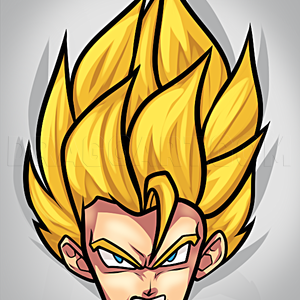1
Have your drawing ready on paper and either take a picture of it (like I did with my phone's crappy camera)or scan it, though if you scan it I advise you resize it so its dimensions are under 1000 px.
2
You have two ways of doing this but for the sake of teaching mouse users (and the fact I like my lines to be neat... I think they're neat and clean at least), we'll be using the curved line tool. Because I like my outlines on the outside thicker t
3
If you chose a thick outline, change your tool thickness size to the smallest option. Now we're going to outline everything else in the drawing. This can be a long process if you're new to using the tool and if your picture is very detailed. Patience
4
And once you're done outlining we move onto this. This step looks weird but it's how we get rid of the background (the paper and sketch). 1. Click "image" and then click "invert colors". 2. Click "image" again and go down to "attributes". Change
5
Now your lineart's just about done, looks nice, doesn't it? Go back and zoom in your drawing, fix pixels that are up against others (like between her legs where I circled and the fuzz of her shoulder part of her cape). Also make sure all your pixels
Comments 0
Details
January 4, 2012
Description: This is a tutorial for those of you familiar with Microsoft Paint's Tools (the line art and bezier/curved line tool) and wanting to outline it on paint. The process isn't hard if you know how to use these tools but it's pretty tedious, it can be done with or without a tablet. This is geared more towards those who do pixel art or like the look of pixelated art. **If you're not familiar, don't fret, I'll make a tutorial on this.