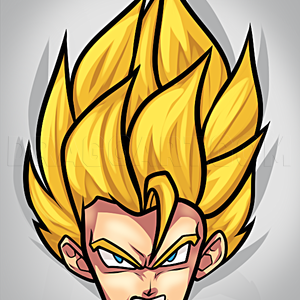6
WARNING: if you dont read carefully in these next few steps, something WILL GO WRONG. fill in everything that will not be black with a light color.
7
go to your keyboard and hold ctrl(control) and + or -. this makes your brush large and small. do ctrl and + on the eraser
8
in your 1st color box put in black. in the 2nd put in white.hold the right presser thing on your mouse:) and drag it across the white areas. this will fill them in
10
copy the image then use the curve symbol on small to create shadows and highlights. then use the spray can on huge (remember the trick)to "blend" the colors. do this for all the areas except the eyes. the eyes are done with the curve on small. create
11
paste and all the untidy marks will disappear. once you have done every area, copy with the transparency checked