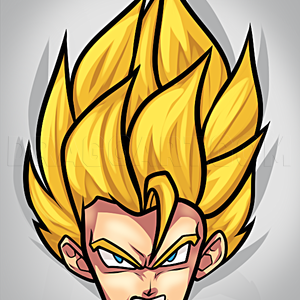1
This is the color grid for varies water types that you will chose from to draw and create. As you can see there are many different types of colors for different types of water. What you will do is pick your color and start working.
2
Like the cloud tutorial, this is an image of what your work space should look like in Photoshop before you get started. Everything is laid out for you to read and learn from on the steps image.
3
As you can see you will choose start by selecting the gradient tool and then select the type of gradient that you want to use. AS you can see by the steps image this tool is completely essential to create and awesome water background.
4
I have laid out the two different tool icons that you will be using in Photoshop. The one on the left is the burn tool which is a cropped hand, and then the dodge tool kind of looks like a lollipop.
5
Okay in this step after you have chosen your water color you will start shading. All you have to do is enlarge the step and read the percentage of where it should be set at.
6
Once your shading is done, you will start your highlighting the top of the water. As you can see this is a pretty simple step and the tutorial is pretty easy as well.
7
You will nos start adding details to mix up the texture of the water. Once again to learn how to do this enlarge the steps image and read what it says to do. I would write it out for you but then what is the point if it's already in the step.
Comments 0
Details
January 7, 2009
Description: This is a tutorial lesson on how to create and color water and effects that you would see in the deep blue sea. A member from DragoArt requested some coloring tutorials because she thought that most of the coloring done to the lessons are "epic". So because she asked for them, I have submitted them for her and all of you. I hope that you find this Photoshop tutorial on "how to draw water", and effects using Photoshop CS3 very helpful. I will try my best as always to keep the site new and exciting for all you artists out there new and experienced. I have been coloring in Photoshop for so long now that I have basically learned how to do almost everything when it comes to coloring and image for my drawings, or making graphical work for the site. I also have to give credit to the members from Deviantart for making such awesome brush tools available for artist to use. I will be back in a while with more drawing fun. But in the mean time try this one or other ones out while you wait for my return.