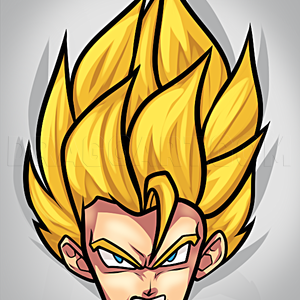1
So now, first you'll have to use a line work layer -since you're using a mouse- to make guide lines
2
Make another Line work layer..using the curve and pressure tool (this is the first time I use the pressure tool ._.;) do the face .3.
9
Now color the skin -using a normal layer of course (Mode normal as well)- and add a multiply layer above it and we'll come back to it later
Comments 0
Details
February 3, 2017
Description: Read -please.-.- first, okay so before you all go saying stuff, I didn't trace that or anything it does look like an other Miku pic; which is located here; http://images2.wikia.nocookie.net/__cb20100608233312/vocaloid/images/4/48/Illu_KEI_Vocaloid_Hatsune_Miku-img4.jpg; and it's supposed to look like it .3. k? K. Now to the other stuff ._. you can use paint tool Sai OR Photoshop c:havefun