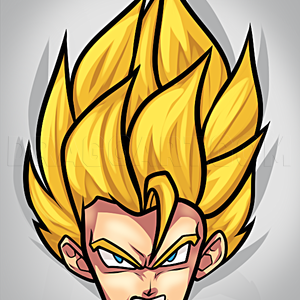1
Lets begin! Open the lineart you want to color and make sure the eyes are big enough to work with. Create an new group (Ctrl+G)Call it "eyes" in that group you create a new layer. Name it "eye base" chose color you like (not to dark!) for the eyes a
2
Create in the same group a new layer called "eye shade" now click on it with the right mouse button and choose 'create clipping mask' or hold Alt and hold your mouse between the two layers and when you see two small circles click. Now choose a darker
3
In the same layer pick a smaller soft brush and stroke where the arrow is in the picture in the same color as the last step
4
Create a new layer and name it 'darker shade' and clip the layer like you did in step two. use the same brush (small soft) and pick a slightly darker color and stroke where the arrow is again.
6
Create a new layer and call this one 'eye highlight' clip it like you did in step 2&4. pick a light tone of the color you use(I used light blue)and follow the arrow again.
7
Still on the layer of the last step. You choose the smudge tool and stroke the light color outwards like the arrows indicate.
8
Now a bit different. Create a layer ABOVE the folder and name it 'eye highlight' or something like that. chose the color white and make small orbs on the places the arrows point at.
9
Now go to Filter/Blur/Gaussian Blur and put it on 0,6 pixels (more or less is right to it depends on the size of the whole picture.)
Comments 0
Details
December 19, 2010
Description: My first step by step coloring tutorial on "<em><strong>coloring anime eyes</em></strong>". You'll be drawn in the process on how to make the really glossy effect of eyes. You'll be needing a digital coloring program like 'Paint Tool Sai', 'Photoshop', or 'GIMP' to digitally enhance your digital drawings. Take your time and expanding your learning is key for this process. So without further ado, enjoy this "<em>anime eyes tutorial</em>".