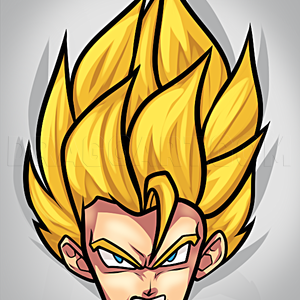1
To begin your first tutorial, click the 'Add New Tutorial' button or the 'Submit Tutorial' button on your right hand side.
2
You'll be brought to another page. This is the tutorial submittal page. Read the instructions carefully! After this you'll be ready for your next step.
3
Now, this is the third step to creating a tutorial. The fields you have to fill out will automatically create the first step. First add your title. There cannot be any contain special character. It can only include numbers and letters. Although, the
4
A new step should appear once you fill in the fields above. Simply browse for a step image and fill in the instructions for that step. Click the save button and another step will pop up beneath the step you just made. Note* You can submit your tutori
5
Now, a cool feature you can use when submitting tutorials is the shortcut box. This allows you to warp to recent step you just made. If you click the 'Next Step' button, you will be brought to the next step. Click the 'Preview' button and you can vie
6
Now, once you have a third or second step, you'll notice two or three buttons. These allow you to delete a step, to move your step up, or move your step down. These are emergency buttons that you can use if you mess up.
7
Once your satisfied with your tutorial, click the 'Submit Tutorial' button. You will not be allowed to delete or edit your tutorial. Note* This might change in the future.
Comments 0
Details
December 29, 2007
Description: This tutorial will explain to you how to submit a tutorial at dragoart.com. Once you become a member, you will be enabled to submit unlimited tutorials. Follow these step by step instructions and you'll be up and ready to submit tutorials in no time. So join dragoart.com now and comment members!