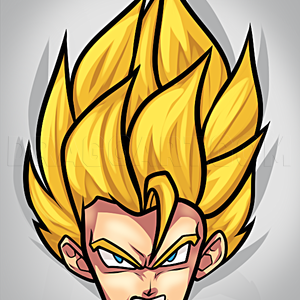1
First off, set up the work space by bringing up the layers window and making three layers; background, stars, and glow. On the background layer, make a fairly dark color (since the stars are white) so that the stars will show up better and add a gra
2
Select the spiral tool and make a spiral on the canvas. Use the select tool to squish the spiral and tilt it so that it looks like the picture.
3
Next, click the star tool, choose the number of points that you want it to have, and make a small star on the canvas.
4
Select the star (Make sure that the star is the size that you want it) hold the shift key and select the spiral as well. Click the extensions tab, go to generate from path, and click pattern along path. When the window comes up, next to copies of t
5
select the star spiral and copy it. Paste one or two of the copies onto the canvas depending on how many stars you want.
6
Move the separate spirals together so that it looks as it does on the picture. I only kept one of the pasted spirals.
7
Select the oval tool and create an oval that can just cover the spiral and tilt it in the same way as the spiral. Then, take the oval and set it over the spiral.
Comments 0
Details
August 19, 2014
Description: Hello everyone. This tutorial is on how to make a spiral of stars in inkscape. This method can be used with differently shaped paths beside the spiral. You can make your own paths for the stars (or other shapes) to follow with the Bezier tool if you prefer. Bye. :)