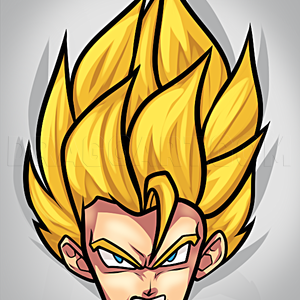2
Got it? Okay then type in for the width, 100 and height 500. Make sure that it's in Pixels and click OK.
3
Simple right? Okay, next you'll click on the line tool and draw a diagonal line at the top. Color it, let's say, red or any color. Make sure that the line connects from both side, otherwise when you go to fill it in, it'll fill in the whole picture.
4
Okay, do the exact same thing, but with a different color. I used the color orange but you can use any color you'd like.
5
And again but with a different color. Also, space them out a little unless you only want so many colors in your rainbow.
6
Wow, I sound a little repetitive don't I? Okay add as many colors as you'd like, I'll be doing a simple rainbow so I'll have about six colors :)
Comments 0
Details
April 4, 2012
Description: Okay, my first tutorial so why not something awesome and useful? :)