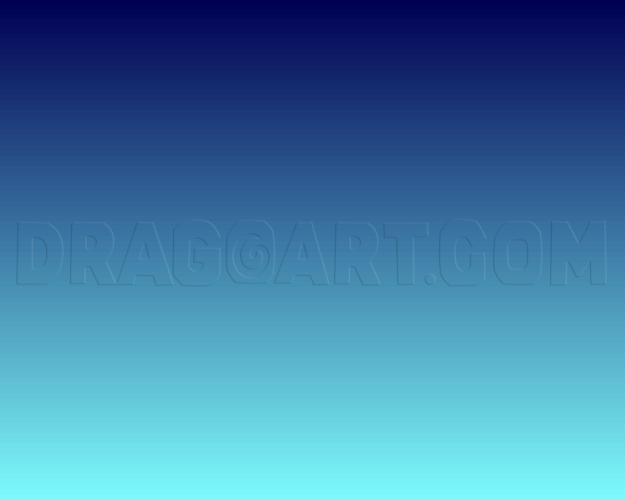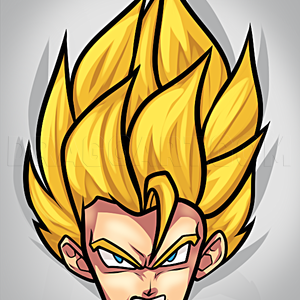1
Open the Attributes Window and change the Width to 100 PIXELS. It must be pixels and must be 100. For the height, any number you want. Then click OK.
2
Draw a diagonal line with the color of your choice from the top right corner to the bottom left corner. Or you can do it Vice Versa, it doesn't matter. After that, color the two parts with two colors.
4
After that, reopen the Stretch and Skew box and once again, rename the first box to 500. Since the number box can only go up to 500, you will have to repeat the method a few times until it stretches far enough to your desire.