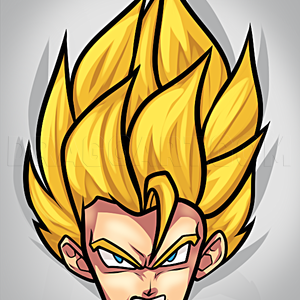1
First, prepare a sketch. It doesn't have to be perfect because we're gonna change that when we begin our lines. If you noticed, the lineart tutorial will be based on this anime face. Look how adorable she looks!
2
Now, open up your brush presets. This can be found at the top left of Photoshop. Note* Photoshop CS or Photoshop 7. Anyways, set your brush to smoothing and shape dynamics. This will make your lines nice and smooth. Make sure your setting these optio
3
Now, make a new layer ontop of your sketch layer. Call the new layer 'lineart'. An easy way to make a new layer is by pressing ctrl + n.
4
Slowly, start tracing your sketch. Don't mess up or make a line jagged! This will make your image uneven and loose that smooth quality.
5
Now, do your whole image and don't mess up! Your anime lineart is awesome! See how pretty! By the way, I added a symbol on the middle of her forehead. Delete your sketch layer to get rid of those red scribbled lines.
Comments 0
Details
December 29, 2007
Description: My first tutorial will explain how to make clean anime lineart using Photoshop CS. The sketch took me thirty minutes. I know, her head is humongous! I still like the lines. They look smooth and crisp at the same time. Anyways, I used my favorite Photoshop CS program. By using the simplest tools, I came out with this. By the way, the sketch was a quick one. I really wanted to make a tutorial on this website! I tried my best using anime style lineart. Anyways, enjoy my tutorial!