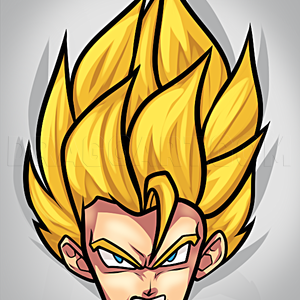1
Use the square tool to makes a square or rectangle the size of which you want your wall to be. Make it the color you want the bricks to be.
2
Create a new layer and title it bricks. Use the square tool again to make a rectangle the size of which you want each brick to be. Use the fill and stroke panel to set the rectangle to no fill and, under the stroke style tab, increase the stroke wi
3
Next, select the first brick, copy it (ctrl+c), and paste (ctrl+v) as many as you think you'll need off to the side. You can make more later on if you don't have enough.
4
Now, arrange the brick rectangles onto the large rectangle. Make sure to leave parts of the bricks outside the canvas so that each row isn't the same.
5
You can leave it as it is now if you don't want your wall to have any textures. If you do want the textures follow this step and the next. Select the large rectangle and go to the filters tab, go to the overlays, and select growing cells.
Comments 0
Details
August 15, 2014
Description: Hello, this is the first tutorial that I've done, I hope that it works. This tutorial is about how to make a brick wall in the vector graphics program inkscape. Just to note before we start off, the filters in inkscape should always be applied last after all other work on the project is completed. If the filters are applied while the project is still being worked on it can slow down the program to the point where it becomes nonoperational. Hope that this is helpful. :)